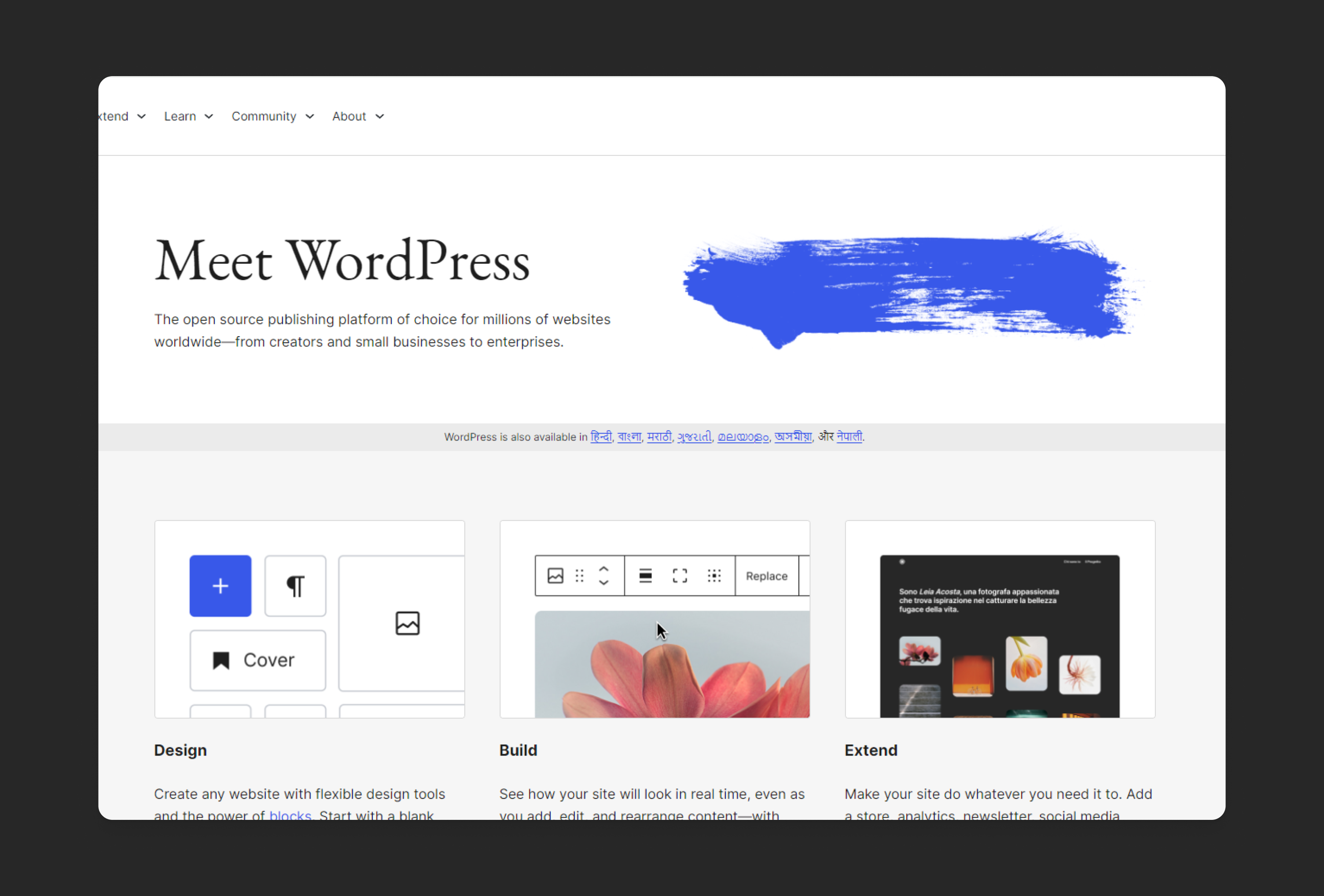Optimize your entire WordPress site and its content and automatically generate sitemaps.
Yoast WordPress SEO Plugin
Introduction
The Yoast SEO plugin is one of the most popular free plugins for WordPress. It makes it easy to optimize your site for search engines and make sure your content is found by people who are searching for it. In this post, we’ll show you how to use all of Yoast’s features so that you can take full advantage of what this plugin has to offer.
How to use the Yoast SEO plugin
To get started, you’ll want to install the Yoast SEO plugin. You can do this by going to Plugins > Add New, search for “Yoast SEO” in the search box at the top of your screen, and then click Install Now when you see it pop up.
Once you’ve installed the Yoast SEO plugin, log into your website’s dashboard (click on Users in the left-hand menu) and go to Yoast SEO → General → General Settings. On this page, enter a title tag for your page and then fill out any other fields that apply to you:
- Title: The title of your webpage; should be between 55 and 60 characters long with no spaces or punctuation (e.g., “How To Use The Yoast WordPress SEO Plugin”)
- Meta description: A brief description of what visitors will find on this page (“This article teaches users how to use our WordPress SEO plugin.”)
- Meta keywords: A list of keywords for which visitors might search when looking for information about this topic (“Keyword 1”, “Keyword 2”, etc.).
Breadcrumbs
Breadcrumbs are a navigation aid. They’re a list of links that show the path to the current page. You can use them to help users find their way around a website, and they’re useful for SEO purposes because they provide information about where people are in your site’s hierarchy.
If you have a lot of content on your site, manually adding breadcrumbs can be time consuming. Yoast makes it easier by adding breadcrumbs automatically when you use our built-in schema markup or enable Yoast Breadcrumb Navigation (also known as “breadcrumbs”).
Meta description template
When writing a meta description, you should use the Yoast template. This will make it easier for you to create unique and personalized descriptions that are still optimized for SEO.
To use the Yoast SEO plugin to create a meta description template:
- Install and activate the Yoast plugin in WordPress (if you haven’t done so already). The plugin will automatically start working on all posts or pages where it’s installed, but if needed, you’ll be able to go into individual posts/pages’ settings and switch it off as necessary.
- Go to WordPress’ dashboard > Posts > Add New (or Pages) screen in your website builder, then click on “Post title & Meta Description” or “Page Title & Meta Description” tab at top right-hand corner of page between all other tabs. You will see something like this:
Redirects
Redirects are the way to tell search engines that a page has moved, or that you want to re-direct someone to another URL (like, say, if you have an old post on your blog about a certain topic but now want it to lead to a new post). If there’s any broken redirects in your site, Google may be missing out on being able to index those pages.
In this section of our Yoast SEO tutorial for WordPress we’ll look at how redirects work in WordPress and how you can fix any broken ones.
Let’s start with a quick refresher on what a redirect is: A redirect is when one page on your site (called the “target page”) is linked to another page (called the “destination”). This happens most commonly when you change URLs, like when moving from one domain name to another.
When you make a change like this, you need to tell search engines about it. This is known as “recrawling” your site, and it’s important because Google can’t index pages if it doesn’t know they exist. If you have broken redirects on your site, Google may be missing out on being able to index those pages.
If you have a site that’s using Yoast SEO, this is taken care of for you automatically. If not, then it’s important to check if there are any broken redirects on your site. You can do this by checking through Google Search Console (formerly known as Webmaster Tools).
Social previews
While you’re writing, you can see what your post will look like on social media. The Yoast SEO plugin will show you a preview of your post on Facebook, Twitter, LinkedIn, and Google+. You can also see how it will appear on mobile, tablet and desktop devices. If you share the post to any of these platforms while editing it on WordPress (not in an app), it will be shared automatically with the settings you have set up. This makes it easy for me to schedule my posts without having to go back into each one individually after I’m done writing them!
The Yoast SEO plugin also has a content analysis feature that can help you write better content. This feature will flag words or phrases that may not be effective for search engines and humans alike. You can see what it’s suggesting by clicking the button at the bottom of your post editor screen.
Premium features
Yoast SEO offers a range of premium features to help you get the most out of it.
With our premium extensions, you can leverage the power of Yoast SEO in a whole new way. Whether you’re optimizing hundreds of pages for your e-commerce store or giving your local business an edge with location-based insights, we have just the right extension to suit your needs.
There are many things that you can do with the Yoast SEO plugin.
With the Yoast SEO plugin, you can do many things to optimize your website. You can create a sitemap, which helps search engines find all the pages on your site. You can also create meta descriptions for each page and post, so that when users see these descriptions in search results they know what to expect from clicking through to your website. Additionally, you may want to create redirects if certain pages link back to themselves or if you change domain names or URLs often.
Finally, with social previews enabled for Facebook Open Graph and Twitter Cards (two optional features), when someone shares that link on social media platforms like Facebook and Twitter it will automatically show up as an image preview of what’s behind that link!
Conclusion
In this article, we have seen the basics of Yoast SEO. We have also covered some of its features. I hope it has helped you understand more about the plugin and its benefits.